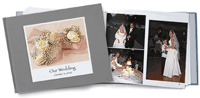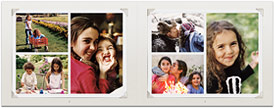iPhoto
 Using Digital Cameras and OS X
Using Digital Cameras and OS X
Digital Hub concept
Apple Camera List
http://www.apple.com/iphoto/compatibility/camera.html
iPhoto Window
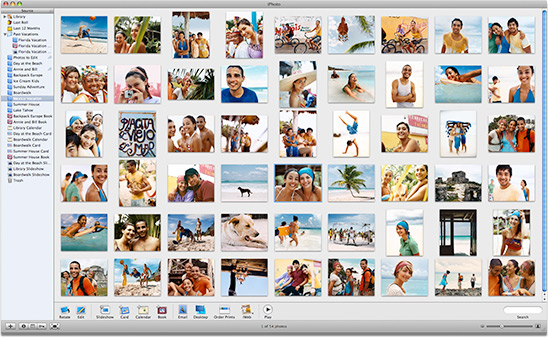
iPhoto Library Organization
- Location: Where do your pictures live?
- Users/Your Home Directory/Pictures/iPhoto Library
- Don’t change anything!
If you move, delete, rename, or otherwise tamper with files or folders in the iPhoto Library folder, you may be unable to see your pictures in iPhoto.
- How photos are arranged in your library
Importing Pictures
iPhoto is designed to work best with JPEG files, the standard format for data compression of still pictures. If you experience problems working with a non-JPEG image file in iPhoto, use another image-editing application to convert it to JPEG.
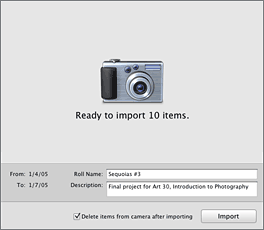 Sources of Images:
Sources of Images:
- Digital Cameras
- Photo CD’s
- JPG images on computer
- Scanned images
You can also drag individual photos or an entire folder from the Finder into iPhoto's photo viewing area. If you drag a folder, a film roll is created with the folder's name. If the folder you import contains subfolders, film rolls are created with each subfolder's name.
Albums
An album is a collection of photos you select from your photo library and arrange in the order you want. You can use an album to chronicle a special event, such as a summer vacation, or display a particular subject, such as your favorite nature photos.
You can also use albums to organize photos for a slideshow, QuickTime movie, or web page or one of the iPhoto books.
You can make as many albums as you like using any images from your photo library. You can also include the same photo in several albums without making multiple copies of it.
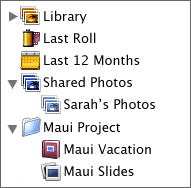 Adding Albums (Command + N or use + button)
Adding Albums (Command + N or use + button)- Change the Order of Albums - Drag up and down
Folders
Starting in iPhoto 5, you can create folders to store albums in. For example, you could have a folder or Vacations and then put all of your albums from different vacations in that folder.
Organize Your Photos
- Organizing Photos
 Adding Pictures to Albums
Adding Pictures to Albums- Film Rolls (correlates to import group)
You can only display film rolls in the photo library.) - Slider Bar - View Size
- Keywords - now set in the Preferences window
- Moving and arranging photos
- Rotating photos
- Photo Information (Title, date taken, comments, keywords, etc.)
- Photo Info (camera settings, etc.)
Sharing Photos
![]()
Printing
Check Print window for printing options. It will vary depending on your printer.
Printer Compatibility
http://www.apple.com/iphoto/compatibility/printer.html
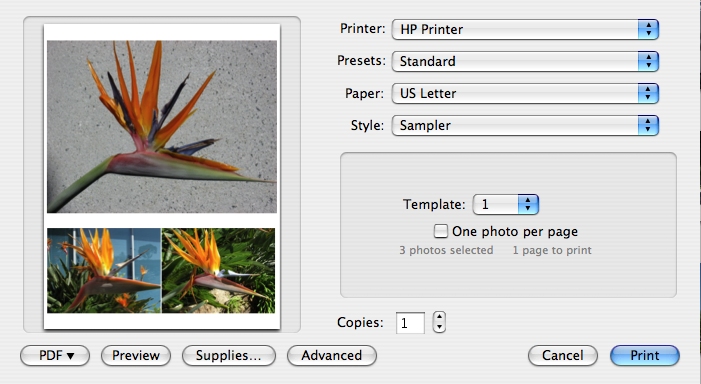 Kinds of Prints:
Kinds of Prints:
- Contact Sheet
- Full Page
- Greeting Card
- N Up
- Sampler
- Standard Prints
- Number of prints on page
- 8X10, 5X7, 4X6, 2X3
- Photo glossy paper
Slideshows
- Preferences: length of slides and music from iTunes
- Also sample music - Minuet in G, Jesu, Joy of Man’s Desiring
- Can repeat and loop slides
 Exporting slideshows
Exporting slideshows- Full screen presentation
- Transitions between slides and on screen controller
- Ken Burns effect and adjustments for photos
Email Photos
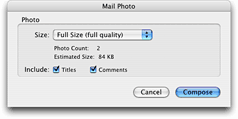 Uses OS X mail
Uses OS X mail- Use preferences to switch to Entourage, icon changes too
- Choose size of photo to mail.
- Configures photo and opens email message with picture attached
- Note: The JPEG files in your iPhoto Library are already compressed from their original raw pixel format and can't be made meaningfully smaller by DropStuff. To control the attachment size of your digital photos, use iPhoto's Email button instead and take advantage of the Size pop-up menu. You can see the resulting file size for each option before you make your choice.
Ordering Prints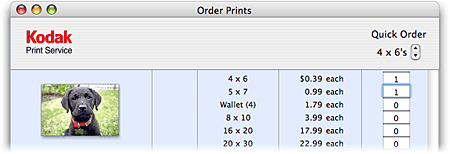
- Requires internet connection
- You need to set up account with a photo service such as Kodak Print service
- Choose size of prints and number of copies
- Pay online with credit card
Ordering Books
- Nice hardbound books and softcover books in three sizes (new to iPhoto 5)
- Set up Apple 1-Click account
- Book Options and Prices
http://www.apple.com/ilife/iphoto/books/prices.html - 4 cover options to choose from
Book Themes 
- Picture Book
- Modern Lines
- Formal
- Travel
- Watercolor
- Photo Corners
- Contemporary
- Folio
- Family Album
- Crayon
- Baby Boy
- Baby Girl
Old Book Themes


- Picture Book
- Classic
- Story Book
- Collage
- Portfolio
- Year Book
- Catalog
Options
- Creating Books: You create books from an album, not the main Library
- Choose a theme
- Titles, comments, page numbers
- Create book
- Choose number of photos per page
- Add story and text
- Error alerts
- Preview your book
- Printing books
- Print your book in PDF format
Use iPhoto's book view to design a book layout, add comments to each picture, and create pages that only contain text (a title page, for example).
Saving a Book as a PDF file
You can use the Print dialog box in OS X to save a book layout as a file in Portable Document Format (PDF).
To save a book as a PDF file:
- Click the Book button.
- Choose Print from the File Menu.
- Click Preview.
- Choose Save As PDF from the File Menu.
Calendars
You can create your own calendars in iPhoto using your own photos.

![]()

Desktop
Use this to set a picture to your desktop background.
 Cards
Cards
You can make beautiful gift cards with your photos. You can order cards the same way you order books with an Apple ID account or you can print them out.
I use cards to make images with text.
Photocast
If you have a .Mac account you can publish some of your pictures that others can view.
![]()
![]()


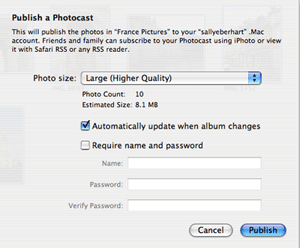
Sending Photos to Other iLife Applications
All of the iLife applications are integrated with each other. It is easy to take your photos and send them to iDVD or to iWeb. It is built right into the program.
Burning CD’s
- Select Album or Albums (?) or entire libraries
- Click Burn
- Insert a blank disk and burn to a CD
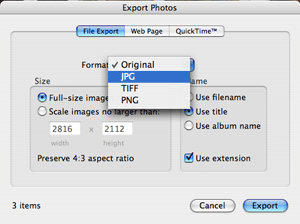 Exporting Photos
Exporting Photos
File Menu....Export - Three Tabs
Exporting Photos
- Original or jpg format, also TIFF or PNG
- Choose size and info to export
Export as a Web Page
- Choose background colors and formatting
- Export to Sites folder in your Home Directory
Export as Quicktime Movie
Select :
- Size of images
- Length of image display
- Background color
- Currently selected music (from slideshow)
- Export
Editing and Retouching Photos

- Rotating Photos
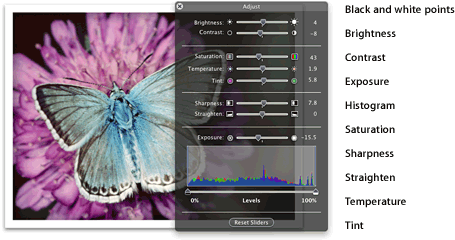 Constrain Sizes
Constrain Sizes- Crop Photos
- Enhance
- Red Eye
- Retouch
- Black & White
- Sepia
- Adjustments
Other iPhoto Information
- Preferences
- Integrating iPhoto with other iLife applications
- Using Multiple iPhoto Libraries - Option Key
- Organizing your photo collection
- Storing iPhoto libraries on CD or other drives
- iPhoto 5 can hold up to 25,000 photos!
- iPhoto 6 can hold up to 250,000 photos
iPhoto Help
- iPhoto Help Guide in the Help Menu
- Apple Website:
http://www.apple.com/iphoto
- iPhoto Support
http://www.info.apple.com/usen/iphoto
- iPhoto Tutorials - Atomic Learning Library
- iPhoto 5
http://www.atomiclearning.com/iphoto
- iPhoto 5
iPhoto Resource Books
Engst, Adam. iPhoto 5 For Mac OS X (Visual Quickstart Guide) , Peachpit Press, Berkeley, CA, 2005 ISBN: 0-321-33538-4
http://www.peachpit.com
Engst, Adam. iPhoto 4 For Mac OS X (Visual Quickstart Guide), Peachpit Press, Berkeley, CA, 2004
ISBN: 0-321-24662-4
http://www.peachpit.com
Van Gorp, Lynn. Digital Photography in the Classroom, Teacher Created Materials, Inc., 2001.
ISBN: 0-7439-3601-9
http://www.teachercreated.com
 Online Resources
Online Resources
Apple Learning Interchange
http://ali.apple.com/
Apple Learning Interchange - iLife
http://www.apple.com/education/ilife/
iLife Lessons
http://ali.apple.com/ali_sites/ali/ilife.shtml
Educational Uses of iPhoto
- Creating Picture Books
- Photo Journals of units of study, field trips, etc.
- How to books
- Writing Workshop: photograph or scan children's illustrations or use computer generated art
- Sharing with pen pals or keypals
- Nature/Seasonal changes over the course of a year
- Assessment
- Children’s Portfolios